Display and edit tabular data with Tabulator and TMS WEB Core¶
Displaying and editing tabular data is one of the strengths developers think of when they hear the programming language Delphi. Database-driven desktop applications need proper ways to display, filter, sort, and edit records. As TMS WEB Core is designed for Delphi developers to create Web applications, integration of grids is an essential part.
Source code
You find the source code for this example on GitHub: https://github.com/holgerflick/hc-tabulatorjs-examples
TMS provides three key components:
TWebDBGridis very much a Web implementation ofTDBGrid. However, it is very limited with regards to responsive web design.TWebResponsiveGridto provide a responsive solution forTDBGrid. Truly, the best component to look into when you do not want to take the step using a CSS framework like Bootstrap but need to present your Web application on multiple devices with different display sizes.TWebTableControlis designed for usage in Bootstrap Web applications. Thus, it's number one strong point is responsive web design. However, there is lack of proper editing support and filtering functionality.
This tutorial looks at an alternative from the JavaScript world which can easily be integrated into your TMS WEB Core application.
Hint
We will not build a component and the amount of JavaScript will kept to an absolute minimum. TMS WEB Core is designed for Delphi developers and thus the amount of embedded JavaScript will be kept to an absolute minimum.
All JavaScript code will rather be part of Web design and will not clutter your Delphi source code. This way, you can work in cooperation with a Web designer to create the desired layout.Part 1: Building a simple example¶
In this example we will use the Tabulator framework. You can download it here.
- Load the JavaScript library in the project HTML file of your application.
- The application will use Web layout specified in HTML. Thus, add the following HTML to the main form:
Linking the control to HTML¶
As Tabulator is a JavaScript component, it needs to be linked to your HTML layout. This is done using the id of the HTML control it is supposed to replace. Instead of the HTML control, the table will be rendered.
<DIV> tag with the id of example-table will be replaced with the data grid. Creating a new data grid¶
Column definition¶
columns: [
{ title: "Name", field: "Name", editor: "input", sorter: "string" }
, { title: "Age", field: "Age", editor: "number", sorter: "number" }
, { title: "Job", field: "Job", editor: "input", sorter: "string" }
, { title: "Birthday", field: "Birthday", editor: "date", sorter: "date" }
]
Each column is specified in the columns property of the definition of the control. JSON is used in JavaScript to express this. Look here for all customization options for columns.
Defining data¶
Each of the columns that you want to display in a grid needs to match a property in a JSON object. In order to supply multiple records, an array of JSON objects is being used.
TMS WEB Core makes this straightforward as you can use a record which can be automatically converted into a JSON object.
You can just pass anArray of TPerson to a JavaScript function and TMS WEB Core will convert it to the necessary JSON representation. Creating example data¶
procedure TForm1.btnShowClick(Sender: TObject);
var
LData: array of TPerson;
begin
// initialize the array
SetLength( LData, 2 );
// assign first person
LData[0].Name := 'Holger Flick';
LData[0].Age := 27;
LData[0].Job := 'Evangelist';
LData[0].Birthday := TBclUtils.DateToISO(EncodeDate( 1996, 2, 10 ));
// assign second person
LData[1].Name := 'Bruno Fierens';
LData[1].Age := 28;
LData[1].Job := 'Innovator';
LData[1].Birthday := TBclUtils.DateToISO(EncodeDate( 1995, 2, 14 ));
// call function
end;
Part 2: Retrieving data from a Web service¶
This example will feature additional column types. Also, you will learn how to offer filtering and sorting easily.
The application built will look like this and shows the features this demo will focus on with regards to the Tabulator control. Obviously, requesting the data from an external, public API is also an important part that we need to cover.
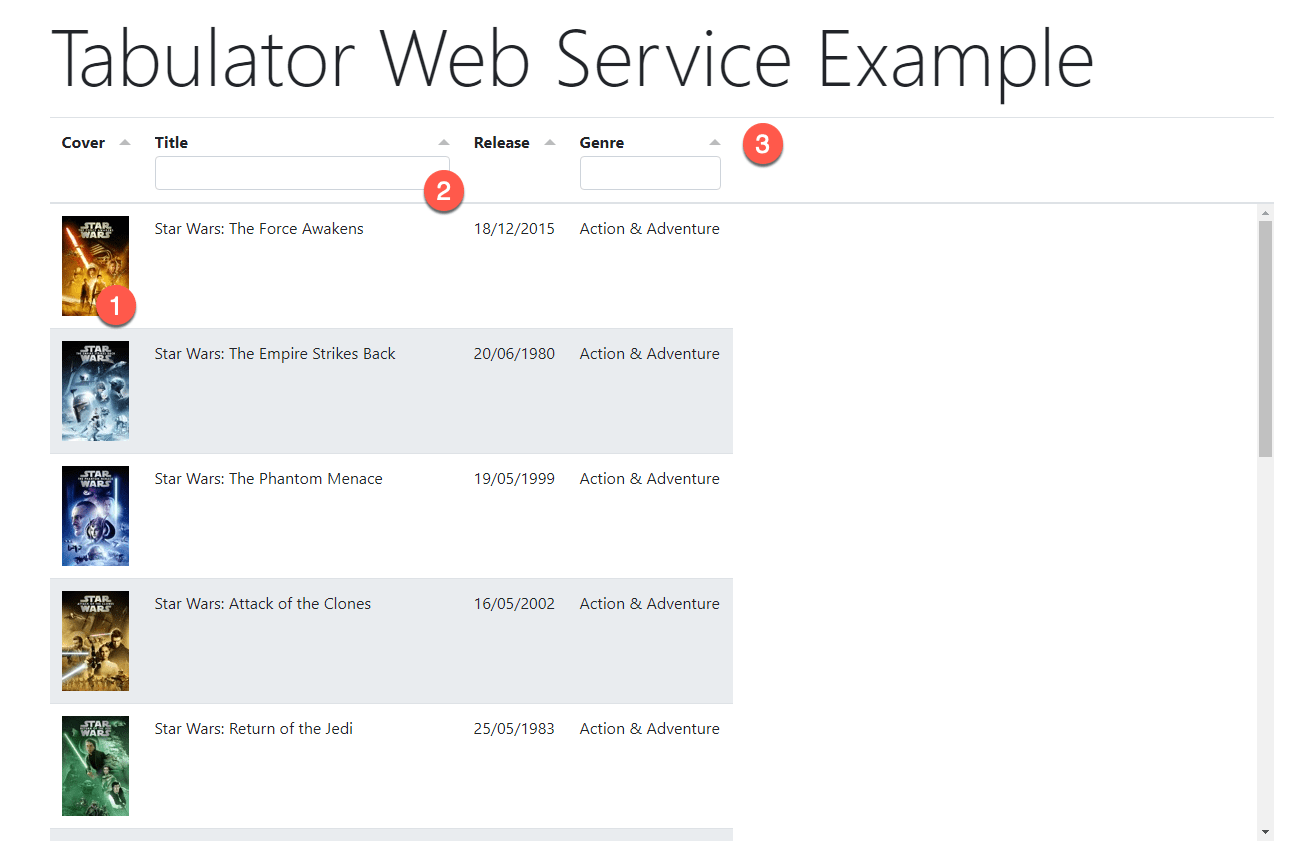
- Images can be presented easily.
- Text boxes to filter. The response is immediate and executed on the client.
- Sort indicators to switch the sort order of a column and designate it as the sort criterion.
Apple iTunes Search API¶
Instead of using data from a backend that is created by us, we use an API that is available for free and for everybody. Accessing it is very easy as no authentication is required. You also do not need to sign up with Apple in order to use it. Each request is issues using an HTTP GET request and all parameters are encoded in its URL.
The documentation for the API is available here. The quality of the documentation is not bad, but it is also not all-encompassing. You will have to do a lot of try-and-error to investigate what the API returns when you issue a certain search request.
TMS RestInsight
TMS Software offers a great tool for free which is available for Windows and Apple macOS that helps you to 'browse' public APIs and learn how to query the results that you desire. Go to https://www.tmssoftware.com/site/blog.asp?post=1087 to learn more.
Nothing XData specific¶
This example uses components that are part of TMS WEB Core. None of the components used require a TMS XData license. TMS XData is a tool to implement a backend. You use it to create your own web service API. In this example, we are going to use an API that already exists. This approach is truly generic and can be used for any other API that you might encounter.
Note
This example will not use XData-specific controls. Thus, you can apply this example to any Web service that uses JSON payloads.
Requesting a movie title¶
To get started, we are going to hard-code the information that is being requested. You can make it your own exercise for the day to add a text box and a button that will allow end users to inquire different movies.
The URL to be used has the following structure. You learn this by reading the documentation. This is nothing you can know or learn as a Delphi developer. Each API is different.
- The base URL which refers to the Apple iTunes Search API.
- The first query parameter specifies the search terms.
- We limit the search to the US
- Only movies are returned.
Search Terms
Search terms that are passed to an API this way need to be encoded to be applicable for usage inside of a URL. That means you cannot have spaces in your search terms or use special characters like / or ', for example. This is why we start with a fixed search term to reduce the complexity of this example.
Component for Web requests¶
We use the TWebHttpRequest component to retrieve data from the internet. This Apple API is no different as it provides an HTTPS endpoint and can thus be treated like any other web site.
After dropping the component onto the form, you can set its properties as follows:
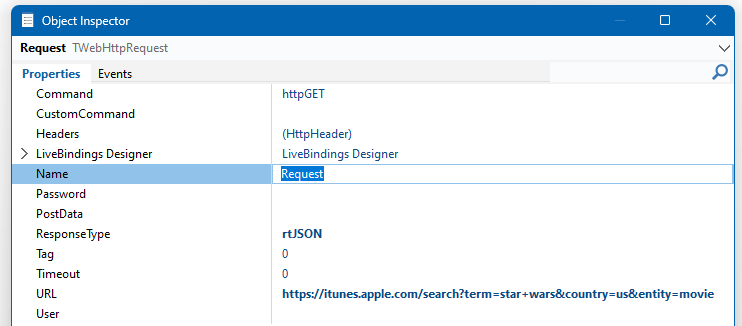
Also, we need a button on the form which we link to the HTML provided.
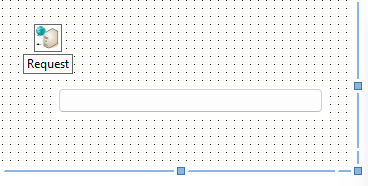
HTML design¶
Again, we use HTML web design instead of creating our design using the Delphi form designer. Only a button is created. As shown in part 1, we need to provide space for the Tabulator component. The tag named example-table will do just that.
<body>
<div class="container p-5">
<p class="display-1">Tabulator Web Service Example</p>
<div class="row">
<div class="col-2">
<button class="btn btn-primary" id="btnShow">Show data</button>
</div>
</div>
<div class="row">
<div id="example-table"></div>
</div>
</div>
</body>
Set the ElementID property of the TWebButton control to btnShow and the design part of the application is done.
Extending the form class¶
The form will be extended with one method to request the data from the Web service. As we will use the new await feature from TMS WEB CORE, the custom attribute [async] needs to be used.
type
TFrmMain = class(TWebForm)
btnShow: TWebButton;
Request: TWebHttpRequest;
procedure btnShowClick(Sender: TObject);
private
{ Private declarations }
FData: TJSArray;
public
{ Public declarations }
procedure ProcessResult( AResponse: TJSXMLHttpRequest );
[async] procedure RequestData;
end;
Requesting the data¶
We use await to wait for the server to respond. The response will be stored in LResponse. Even when getting a response from the server does not mean that the request was successful. We need to inspect the HTTP response code which can be read using the Status property. If it is equal to 200, the request was successful. If the response was received, we call ProcessResult passing it as a parameter.
procedure TFrmMain.RequestData;
var
LResponse: TJSXMLHttpRequest;
begin
// wait for data request to be received
LResponse := await( TJSXMLHttpRequest, Request.Perform );
// proceed if status code is 200
if LResponse.Status = 200 then
begin
// process result and show grid
ProcessResult( LResponse );
end;
end;
Processing the data¶
Passing
procedure TFrmMain.ProcessResult(AResponse: TJSXMLHttpRequest);
begin
// Response can be used directly!
console.log( AResponse.response );
// assign data to global variable
self.FData := TJSArray( TJsObject( AResponse.response )['results'] );
// pass data to grid and display
{$IFDEF pas2js}
asm
showTable(this.FData)
end;
{$ENDIF}
end;
Presenting the data¶
<script>
function showTable(data) {
var table = new Tabulator("#example-table", {
data:data,
columns: [
{ title: "Cover", field: "artworkUrl100", formatter: "image" }
, { title: "Title", field: "trackName", headerFilter: "input", editor: true }
, { title: "Release", field: "releaseDate", formatter: "datetime",
formatterParams: { inputFormat: "iso", outputFormat: "dd/MM/yyyy" } }
, { title: "Genre", field: "primaryGenreName", headerFilter: "list",
headerFilterParams: { autocomplete: true, valuesLookup: true, clearable: true } }
]
});
}
</script>
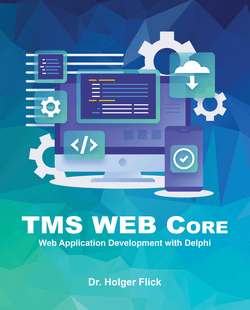
TMS WEB Core Book, 2nd Edition
If you want to learn more about TMS WEB Core, please have a look at my book that is designed for beginners that want to learn about Web development with Delphi as well as advanced developers that want to get the most out of TMS WEB Core. Examples in the book go in much more detail and as all basics are covered as well, you can always go back to read about it again. Something these tutorials simply cannot provide.
Go to https://flixengineering.com/books to learn more. If you are located in the US, simply order at Amazon .